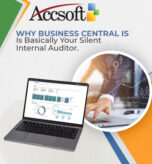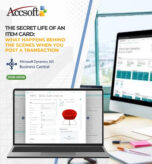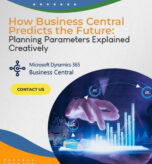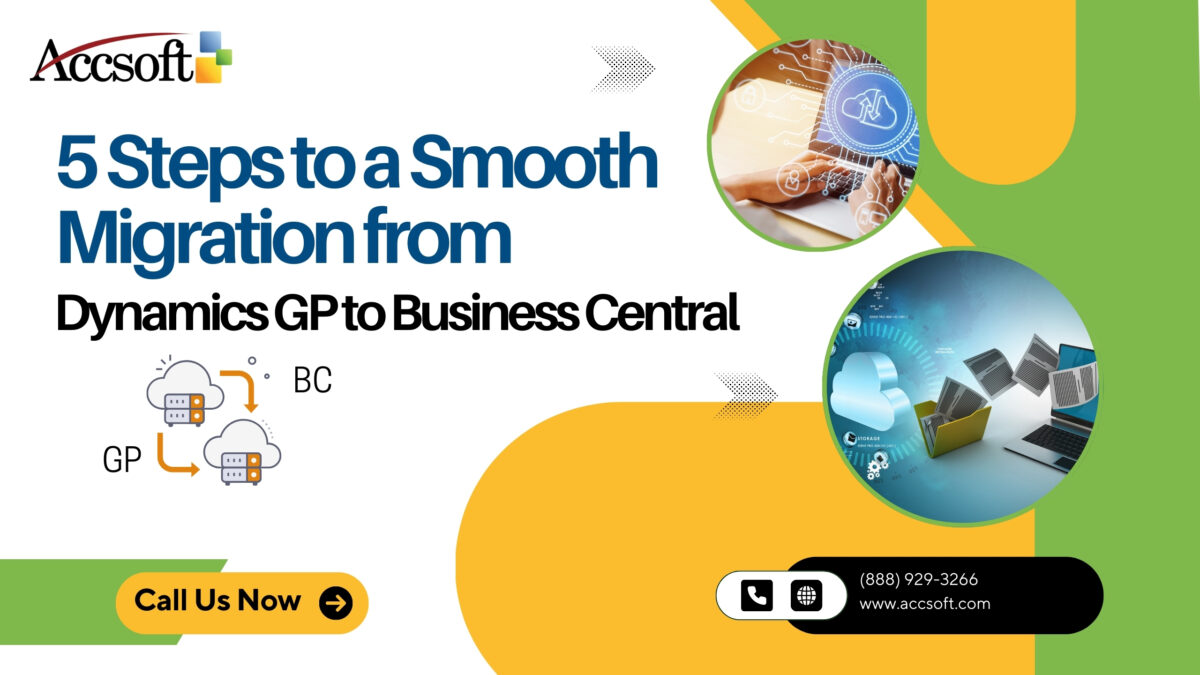
Organizations change, and so do their business software needs. In most cases, Dynamics GP users transition to Dynamics 365 Business Central for functionality and scalability as well as integration with modern Microsoft cloud systems. However, such a transition should be well planned and executed to succeed. Here are five fundamental steps in transitioning without any hustle from Dynamics GP to Business Central.
1. Assess Your Current Environment
Modules and Features
You can list all the modules and customizations that you are currently using and then narrow down those to be mandatory for your Business Central application.
Data
Review your data as accurate, relevant, and non-redundant. You must clean unwanted data that should be archived out of your migration process.
Integrations
Note all third-party integrations. Check if there is a native feature in Business Central that can replace it or has an equivalent solution.
Know your current environment to tailor your approach to migration.
2. Identify Your Business Requirements
Critical Business Processes
Identify which processes are the most critical for your business and how Business Central might support them in a streamlined manner.
Growth Needs
Identify features of Business Central that will support growth through reporting, AI infusing insights, or global capabilities, just to name a few.
User Experience
Seek input from your team on what they want the new system to change for them.
Expected requirements will drive configuration, customization, and training decisions.
3. Select the Right Migration Path
Microsoft provides several migration paths depending on your current Dynamics GP version and infrastructure. Some of the most common options include:
Cloud Migration
Migrate fully to the Business Central cloud for flexibility, scalability, and automatic updates.
Lift and Shift
Migrate GP data directly to Business Central, maintaining all historical information.
Have a Microsoft-certified partner determine what’s right for your company. They can produce a readiness report through an Intelligent Cloud Insights dashboard.
4. Prepare and Complete the Migration
Prepare a plan of migration that will not cause inconvenience to the running businesses. The high-level milestones involved in preparation include:
Pilot Testing
Migrate a subset of data to a sandbox environment for pilot testing. This will help spot potential issues and get users up to speed on the new system.
Data Migration
Use the migration tools developed by Microsoft to transfer all the critical data, thereby keeping it intact and accurate.
Customizations
Build the required customizations in Business Central using extensibility.
Keep the communication channels open and report back on the progress throughout this phase.
5. Train and Support Your Team
Even the best-planned migration can go wrong if users are not prepared to use the new system. Be sure to include:
Training Programs
Hands-on training sessions tailored to each department’s needs.
Documentation
Clear guides and resources for commonly used processes.
Ongoing Support
A helpdesk or support system to address user queries post-migration.
Invest in user readiness and maximize the benefits of your new system while minimizing downtime.
This is the step forward for Dynamics GP and Business Central that any business can undertake by studying the existing environment, clarifying requirements of what must be done, determining how the migration must be done, executing elaborate plans, and empowering your teams. You can even have some seasoned consultants or Microsoft partners support you in ensuring it is a seamless process in this step.
Prepare for your migration and get going now by planning your transition to the future with Dynamics 365 Business Central.