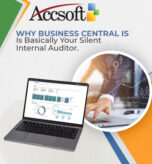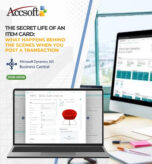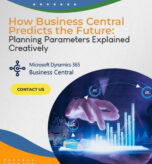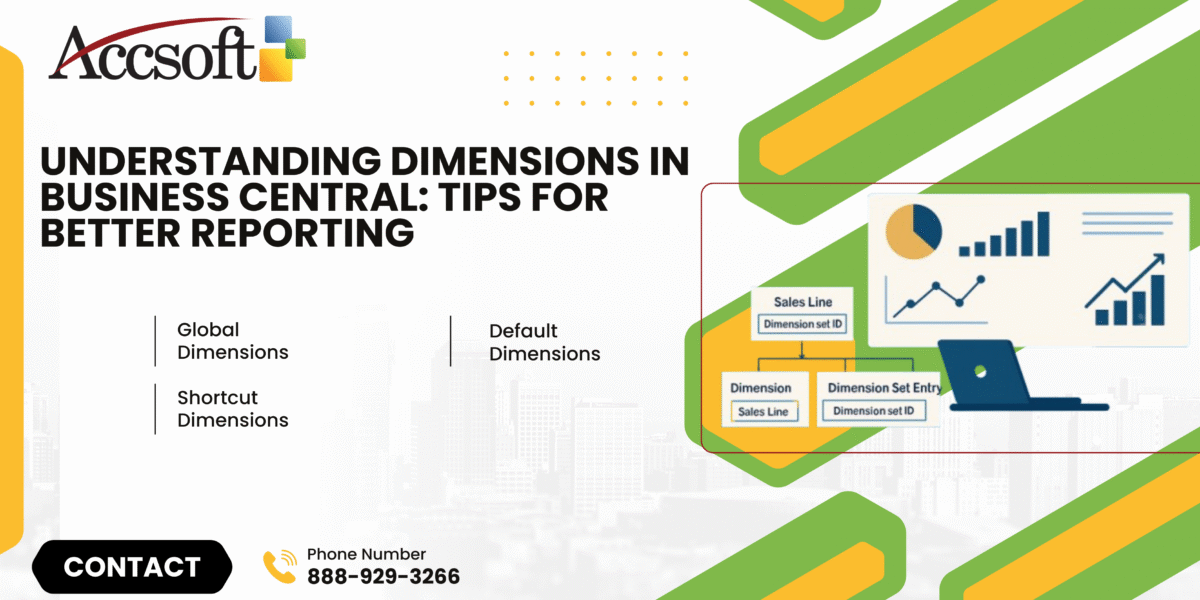
For financial and operational reporting in Microsoft Dynamics 365 Business Central, there’s one thing most well-known for its flexibility and power: Dimensions. Regardless of your job title as a finance manager, business analyst, or ERP consultant, knowing about dimensions can make a big difference in how accurate, relevant, and useful your reports become.
In this blog post, we will unscramble what dimensions are, how and why they are useful, and how to use them properly for better reporting.
What Are Dimensions in Business Central?
Dimensions in Business Central are labels or characteristics that you assign to entries like general ledger postings, purchases, sales, or inventory movements. These labels allow you to categorize and report on data in a way that makes sense to your business.
Think of them as fields that you can customize to answer critical questions like:
Which department made this purchase?
Which project does this cost belong to?
To which region or cost center does this revenue belong?
Types of Dimensions
Global Dimensions
These are the two dimensions you will use most frequently in filters, reports, and analysis views.
They’re found right on most transactional pages and reports (e.g., Department and Project).
Shortcut Dimensions
You can define up to 8 shortcut dimensions for convenience on journals and documents.
They also exist for filtering and analysis, but not as widely as the global ones.
Default Dimensions
Defined at master data level (i.e., customers, vendors, items, G/L accounts).
Tag dimensions automatically when entering data.
Why Dimensions Matter for Reporting
Dimensions eliminate the need for a complex and long chart of accounts by enabling you to slice and dice data by any material category. Instead of opening multiple accounts for each department or location, you simply tag entries with dimensions.
Benefits are:
Improved data consistency:
Default dimensions automatically code entries correctly without reliance on memory.
Flexible analysis:
Use combinations of dimensions to build in-depth reports by customer segment, campaign, cost center, etc.
Improved decision-making:
Improved visibility into performance by business unit, product, geographies, or any custom dimension.
Dimensions Effectively: Best Practices
1. Start with an Overt Dimension Plan
Before setting up dimensions, determine what you want to track. Typical examples:
Department
Project
Customer Group
Location
Salesperson
Cost Center
Choose handy names and avoid duplicates or conflicting values.
2. Limit Global Dimensions to High-Usage Tags
Since only two can be global, choose the most used in filters and reports.
3. Define Default Dimensions for Master Records
This reduces time and errors while inputting data. For example:
Make “Marketing” the vendor of the Marketing department.
Make “Project A” a specific job or project.
4. Employ Dimension Combinations to Prevent Invalid Entries
Dimension combinations enable you to define values that are blocked or permitted together. This preserves data.
5. Train Users in Dimension Significance
All data entry users must understand the reason for dimensions in business and how to apply them in a uniform way.
6. Use Analysis Views
Analysis Views allow you to create multidimensional reports based on global and shortcut dimensions. They are especially useful for slicing financial data without resorting to external tools.
Shared Dimension-Driven Reports
Profit & Loss by Department
Sales by Product Line and Region
Expenses by Project
Budget vs. Actuals
These you can see through-out-of-the-box reports or build through custom reports with:
Financial Reporting
Power BI (advanced visualizations)
Final Thoughts
Dimensions in Business Central are more than a tagging system; they are the foundation of productive, flexible, and accurate reporting. By adopting a smart dimension strategy, training your staff, and leveraging built-in capability, you can translate powerful insights into wiser business decisions.
Require help configuring Business Central dimensions?
Reach out to our team for tailored consulting and reporting services suited for your business needs.