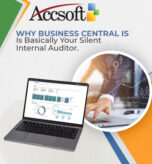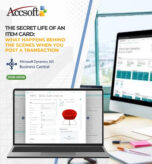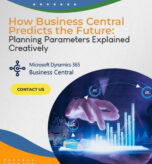Migrating to Microsoft Dynamics 365 Business Central is daunting if your company has worked with legacy ERP or accounting software for years. Data typically resides scattered among modules, customizations, or spreadsheets, and trying to avoid losing vital business data in a smooth migration becomes an impossible task. Microsoft is favoured with built-in migration tools as well as partner-provided extensions that make it easy and minimize risk.
In this article, we’ll explore how migration tools can streamline your move to Business Central, what they cover, and why leveraging them is a smart step in your digital transformation journey.
Why Migration Tools Matter
Manual migration is not only time-consuming but also prone to errors such as missing data, mismatched accounts, or incomplete customer records. Migration tools:
Automate data transfer from legacy systems.
Map legacy entities (e.g., chart of accounts, customers, vendors, and inventory) into Business Central’s new architecture.
Validate consistency of data prior to import.
Save cost and time, allowing companies to concentrate on adoption as opposed to migrating issues.
Topmost Critical Migration Tools in Business Central
1. Data Migration Wizard
Business Central has an interactive step-by-step Data Migration Wizard which assists users through importing fundamental data such as:
Customers
Vendors
Items
Chart of Accounts
Opening balances
The wizard also accommodates importing from Excel directly or through pre-established templates, which allows it to be easy for the finance and operation teams to upload cleansed data sets.
2. Rapid Start Services
Rapid Start Services provide a higher level of configuration and data transfer. Through them, you can:
Create customer, vendor, or item templates
Batch-update records with Excel integration.
Re-use config packages across multiple companies or environments.
This comes in handy for firms that have multiple legal entities or intricate configurations.
3. Migration Extensions
Microsoft and its partners offer extensions that migrate data directly from popular legacy systems. Some of them are:
Migration extension for Business Central to Dynamics GP
Third-party connectors for other ERPs
All these applications interact with master data, historic transactions, and in some instances, open documents, which simplifies the transition.
4. Configuration Packages
Configuration packages enable you to choose individual tables (for instance, sales prices, dimensions, or posting setup) and bring them into Business Central. This provides you with control over precisely what is moved, which can be helpful if you don’t need to move “data clutter” from your previous system.
Best Practices for a Seamless Migration
Cleanse your data first: Eliminate duplicate customers, inactive items, or redundant vendors.
Choose what to migrate: All of history does not have to be migrated. Balances may be sufficient at times.
Test in a sandbox: Test migrations should always be run to find defects prior to going live.
Document setups: Document mapping options (e.g., old GL accounts vs. new chart of accounts) for future use.
Use a partner: Business Central partners have expertise and tools to prevent expensive errors.
The Business Value
With migration tools, ease is not the only benefit it speeds up your time to value. Rather than weeks consumed to correct mistakes or to import, companies can begin unleashing Business Central’s powerful capabilities such as AI-based insights, real-time reporting, and seamless integration of Office 365.
With the right strategy and equipment, your migration to Business Central can be less about technical agony and more about new, cloud-supported growth.
Last Thought:
Migration is a milestone for your ERP project. With Microsoft’s migration solutions, you can make your transition to Business Central faster, more fault-resistant, and less complicated, positioning your company for success in the long term.