How to create Parent & Child relationship in Business Central Customer Card

Business Central is a comprehensive solution for mid-sized organizations. It is a very common situation in business that there are subsidiary companies and a parent or holding company. Usually in this case businesses prefer to handle all the billings by a parent company. To solve this issue there is an option to create Parent & […]
Customer Management in Microsoft Business Central Shopify Connector
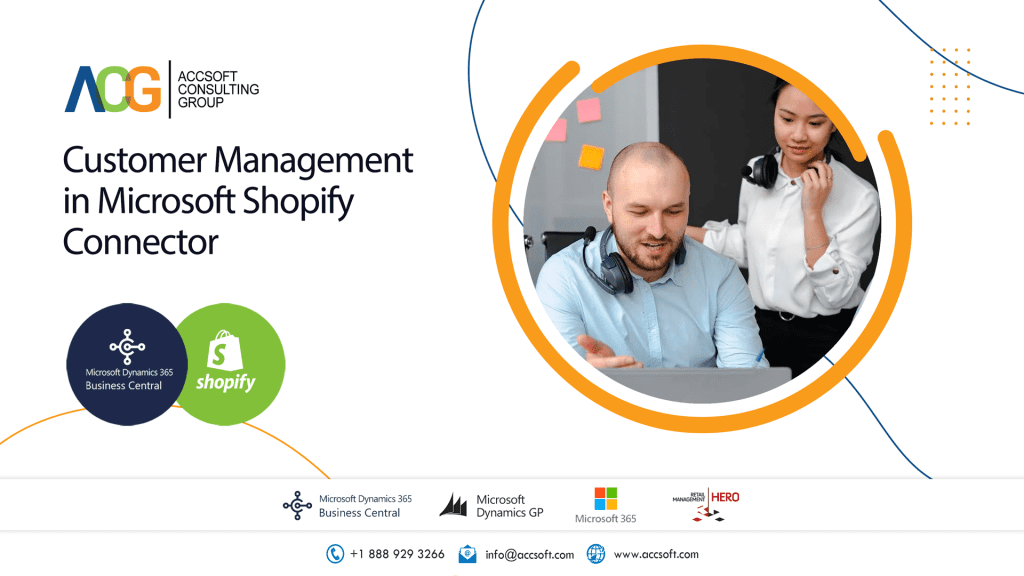
Customer Management in Microsoft Business Central Shopify Connector is a very useful feature. The connector allows managing Shopify customers as part of an ERP or syncing ERP customers to the Shopify website. This capability provides greater insight and also a better analysis of sales with respect to customers. Customer Synchronization Section in Shop Card Detail […]
Item Creation in Microsoft Business Central Shopify Connector
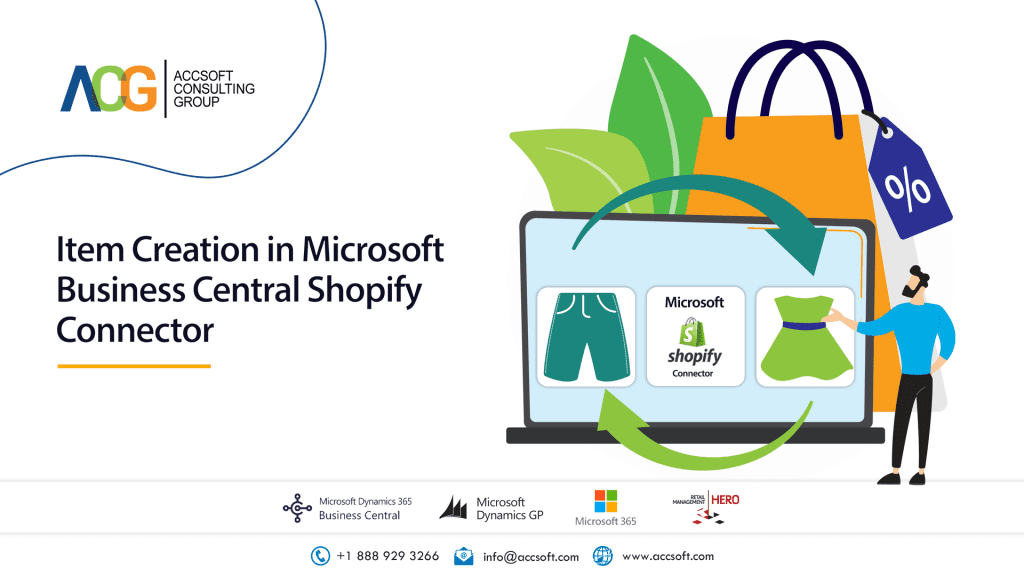
Items/products are the fundamental part of an ERP and an eCommerce platform. The process of item creation in Microsoft Business Central Shopify Connector is quite easy and quick as well. Furthermore, the connector allows bi-directional item creation. You can upload available items in Business Central to Shopify and vice versa. Creating Shopify Items in Business […]
Order Management in Microsoft Shopify Connector

ERP and eCommerce platform integration is one of the most demanding utilities of this era. More and more businesses want to connect their ERP and eCommerce platforms with each other. This helps them synchronize key operations without the hassle, and also reduces human error. The most important task is to manage orders between the two […]
How to make a relationship between No. Series in Business Central

No. Series relationship in Business Central allows users to use and define different series for the same entity. For instance, if a user wants to have a different No. Series for a different group of items then it is possible by making separate series for each group and developing a relationship between them. This helps […]
How to add a Role in Business Central

Business Central offers us to work in a different roles as per our job. The relevant menu will appear on the role center page. The benefit of working in the respective role is easy navigation of stuff that is a requirement of that particular job. You don’t have to search for the relevant things each […]
How to Define Early Payment Discount in Business Central

Business Central allows facilitates customers and provides ways to develop a long-term relationships with them. Defining and giving early payment discounts is one such thing that increases customer engagement. If you wanted to provide a discount to your customer for paying you before the Due Date and within a specified No of days then this […]
How to Create Vendor in Business Central

Vendor card in Business Central saves vendor data and the system uses it while generating purchase-related documents. There are different sections in the vendor card for a different purposes. A list of all available vendors appears on opening the related link. Create a Vendor using option “New” A vendor template selection window appears when you […]
How Bank Deposit works in Business Central

This blog covers how Bank Deposit works in Business Central. If you are working in an Accountant Role, then Deposit is under the Cash Management module and if working as a Business Manager then just search “Bank Deposits” and open the related link. Consider a scenario where you receive a payment from different customers either […]
Microsoft Shopify Connector for Dynamics 365 Business Central

Microsoft Shopify connector easily integrates Business Central and Shopify to ensure smooth operations between backend ERP and front-end e-commerce stores. This blog covers some prominent features of the connector. Connect Multiple Stores Connect multiple Shopify stores with Business Central. Connector denotes stores as shops. Go to Shopify >> Shops >> New to create a new […]
